Manual
Installation
Download the latest installation package and run it with administrator privileges. Follow the installation instructions. At the end of installation you must install Visual C++ Runtime for x86 or x64 if you do not have already installed. Menu shortcuts are created for all users.
Basic control
To move around the sky you can use cursor keys or mouse with middle button. For zoom in or out use key 'Plus/Minus' or mouse wheel.
For zoom in by mouse press and hold left mouse button and create required rectangle.
When left mouse button is released map is zoomed to required rectangle. In top left corner of rectangle is displayed new field of view.
The key 'Backspace' restore FOV of the map to last mouse zoom.
If you want change FOV (field of view) to specified value then you may use the toolbar buttons with symbol 1° to 180°
Rotating the map is realised by key 'Insert' or 'Page Up'. To reset rotation press key 'Home'.
In right bottom corner of map is control widget to move, zoom and rotate the map with the mouse.
To display all keyboard references press F2 key.
Toolbar
You can customize toolbar by right mouse button on toolbar. In context menu you can show/hide any category. And you can it move to another place by dragging toolbar header.Telescope control
You can connect any telescope that ASCOM compliant. Select menu 'Telescope' -> 'Connect device'. In dialog select ASCOM driver. You can also select observer location. SkytechX may send current selected location to the telescope or send location from the telescope to SkytechX. Click 'OK' to show telescope chooser dialog. In this dialog select yours telescope and click 'OK'. Now is telescope connected to SkytechX. Current telescope location is marked as small circle with name of the telescope. If you want show true apparent diameter of telescope view then insert from menu 'Drawing' eg Telescope FOV and click on it by right mouse cursor. Then select item 'Link object 'XXX' to telescope'. Now this drawing will be linked to the telescope position. In Sidebar 'Telescope handpad' is telescope control where you can manualy move the telescope or find telescope on map. Speed of slew you can set in setting. Speed is in degrees per second or the percentage of maximum speed of the telescope mount. Eg '1' = 1° or '10%' = 10% of maximum speed.Using HiPS
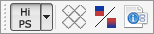 Toolbar button 'HiPS' show or hide HiPS overlay . The arrrow button show list of available HiPS servers.
Next button toggle show/hide HEALPix grid.
Next button toggle billinear interpolation (When is enabled then is better rendering but take more CPU usage).
Last button show dialog with HiPS properties like min/max zoom level, sky coverage and other information.
Toolbar button 'HiPS' show or hide HiPS overlay . The arrrow button show list of available HiPS servers.
Next button toggle show/hide HEALPix grid.
Next button toggle billinear interpolation (When is enabled then is better rendering but take more CPU usage).
Last button show dialog with HiPS properties like min/max zoom level, sky coverage and other information.
SkytechX uses few basic servers like DSS Color / Red / Blue etc...
If you like want add another type of survey then you can it add in SkytechX URL settings.
In settings is options for memory / disc cache size.
There are list of all servers
Using VO Catalogues
VO Catalogues (Virtual Observatory) are astronomical catalogues that are available to download and then can be used with SkytechX..
There are more than 15000 catalogues to download.
To use the catalog select menu Catalogue -> VO Catalogue.
Add new catalogue
Press 'Add' button. Enter the catalogue name eg. 'PGC' then press button 'Download'. After downloading they are shown all catalogues they contains word PGC. Then select catalogue what do you want and press button 'Select' or double click on item. Next dialog displays all tables in selected catalogue. Some catalogue may contains more than one table. Select table what you want and press button 'Select'. Selected table must contains items UCD pos.eq.ra and pos.eq.dec. This is equatorial position of the object.In next dialog you can set all parameters to use this catalogue in the SkytechX. Object type: Select object type Identifier: Select column what identified the object. Prefix: Prefix for object name eg. PGC. Magnitude: SkytechX use first magnitude or if it not available then use secondary column for magnitude. Size: For non stellar object SkytechX use this for apparent object size. You can specify major and minor axis diameter or minor axis as ratio to major axis. Positional angle: For galaxy only.
Filters
If you check 'Download all records' then SkytechX download all object from the catalogue. For large catalogues this is not recomerended. Box size define angular size of the downloaded data with center in the center of the screen (default).If you want hide/show all object from Virtual Observatory then toggle toolbar button 'VO CAT'.
Sidebar
With sidebar window you can access quick information or control the map. You can move the sidebar by dragging by title bar. May be floating or snap to left or right side of the main window.
Quick information
In the quick information is displayedd detailed information about the selected object. Coordinate of the object is dependent on selected epoch (eg. J2000 or mean of date, geocentric, topocentric etc.) If you want show less information then uncheck button 'Extra info.'.

